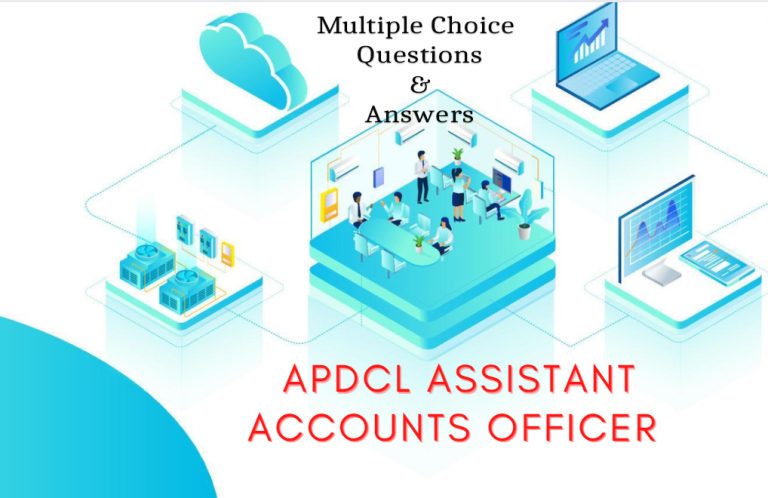How to solve pip not recognized an internal command
Before solving the pip is not recognized an internal or external command, We must understand about pip. The pip is a package installer in Python. You can more about pip from the original pip link. More details on pip you can find here.
Python is a powerful high-level programming language and it supports object-oriented and functional programming. As we mention Python as powerful because of its packages. In simple words, we can explain it as ” The programming language boot up with libraries”. Libraries are contain built-in modules / functions to perform some specific tasks. A library may contain many packages. A python package is a bundle of modules.
There are many Python compilers used my programmers and all compilers do not include most of the libraries. But, we can install the libraries by using package manager. The Pip is a package manager for Python. It is used to install, remove, and upgrade packages. Pip comes with a number of commands that can be used to install packages, move them around, and uninstall them. However, if you are getting an error when you try to run one of these commands, it could be because pip is not recognizing the command that you are using.
Lets solve pip not recognized an internal or external command.

There are many reasons why this might happen. The most common reason is that pip does not have the necessary executable on your system path or environment variables. You can also get this error if you are trying to use a command that has been deprecated in recent versions of pip or if your Python interpreter doesn’t have the correct version of pip installed.
To solve pip not recognized an internal or external command this problem, you will need to find out what the issue is and fix it before continuing with your tasks in order to avoid any future errors related to this issue. If the Python’s executable file is not found or missing in your system environment, then the error comes as pip is not recognized an internal or external command.
Find out the folder path or directory of pip file (inside Python folder) and set the address of pip file in System Environment Path variable is the most effective solution of pip is not recognized an internal or external command.
Why we need pip command?
If you want to install any Python library to your system, you need the “pip” package manager. Suppose you want to install the mysql.connector package to your system for connect Python code with MySQL database then you need to install the package as given command:-
pip install mysql-connector
But, Unfortunately the system will show you a message ” pip not recognized an internal command”. Therefore we need to fix the pip error before installing any Python package. Another point that we want share here that if you got an error Utf8mb4 during use of mysql.connector then you can read this page.
Follow the steps to solve pip not recognized an internal or external command
Please follow the following steps
1. Open Run Dialog box by Pressing (from keyboard)

2. Type “%appdata% and press OK button.

3. Go to the Parent folder of
“appdata” and find the path of “pip.exe” as given below steps:-
appdata

Note that the folder inside Python may be different based on your Python installed version and we do not worry about that because inside that version folder you will find the “pip.exe” file.

4. Hence, We have got the address of “pip.exe”, therefore now we need to copy the path or address of that:- “C:Users91970AppDataLocalProgramsPythonPython36Scripts”
Note:- Do not copy the above address for your pip setup because for your computer the address may be different.

5. Now, Press windows key + R and type “control” or “CONTROL”. Hit enter from keyboard or press OK button.

6. Click on System and Security to find the “System”. Again click on System link


7. Click on “Advanced system setup” inside the ‘System’ and a dialog “System properties” will come which has a button”Environment Variables..” under the tab- ‘Advance’. Click on that button.


8. From the User variables list , choose or select the ‘Path’ variable and Click on ‘Edit..’ button as shown below:-

9. In Edit environment variable dialog-box, click on New button.

10. Finally ,Paste the path (given step in 4) and click on OK button (twice).

Conclusion: Now, If you open the command prompt or Git CMD (run as Administrator) and type the command pip and press enter from keyboard then you will find that the pip setup is completed and it shown result as given below.